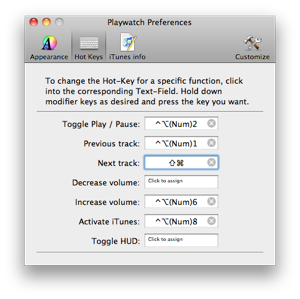Everything under Control
Because of the new Hot-Keys and with the Remote-Control Buttons in the Menubar, you got iTunes under control, any time.
Just activate




Hot-Keys
With Hot-Keys, you get full control over important iTunes an Playwatch functions, right at your fingertips.
Each function can be assigned a key or key combination just as you like. Open the “Playwatch Preferences” and choose “Hot Keys” from the toolbar. If you want, for Example, the iTunes function play/pause to be controlled by a Hot-Key, just click into the corresponding Hot-Key-Field and press the desired key(s) on your keyboard. In the Example, shown to the right, press and hold “Control+Option” and press “2” on the numeric keypad.
To change a Hot-Key assignment, just click into the Hot-Key-Field again. Use the “X” within the Hot-Key-Field, to erase a Hot-Key assignment..


iTunes where are you?
When the HUD, which is used for displaying Cover-Art is open, you can activate iTunes to make it the frontmost application, just by clicking onto the iTunes-Button, shown to the right. You don’t have to search within the Dock or on different “Spaces” to find it.

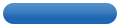

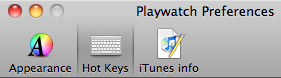
Playwatch What‘s new Ticker Remote-Control Cover Preferences Misc.
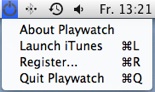
No need to search the Dock or the Programs- Folder. Just use the Playwatch menu entry “Launch iTunes...” to start iTunes.